
Intune
Setup Multiple Admin Accounts for Managed Google Domains
By
This is some text inside of a div block.

In this blog post, we dive deeper into the Google Admin Console and explore how to create additional admin accounts capable of managing Managed Google Play in Intune. Previously, using the 'Managed Google Play account enterprise' setup posed significant challenges. Administrators had to rely on recovery accounts, and enabling MFA required cumbersome methods to share the additional factor.
Note: If you don’t have a paid subscription to Google Workspace—as many organizations do not—you will only be able to assign the Super Admin role. Other roles or custom roles will not be available
Pre-requisites
- You need an account with Super Admin permissions in the Google Admin Console. The first account that sets up the binding with Intune will have this permission by default.
- The administrator account you plan to add must have an existing Entra Account with:
- A mailbox (to receive the invitation).
- First and last name fields filled in.
Steps to Invite an Extra Admin
With a Managed Google Domain, you can invite additional administrators to the Google Admin Console, enabling them to log in to Managed Google Play at https://play.google.com/work.
- Log in to the Google Admin Console (https://admin.google.com) → Directory → Users, and click Invite new user.
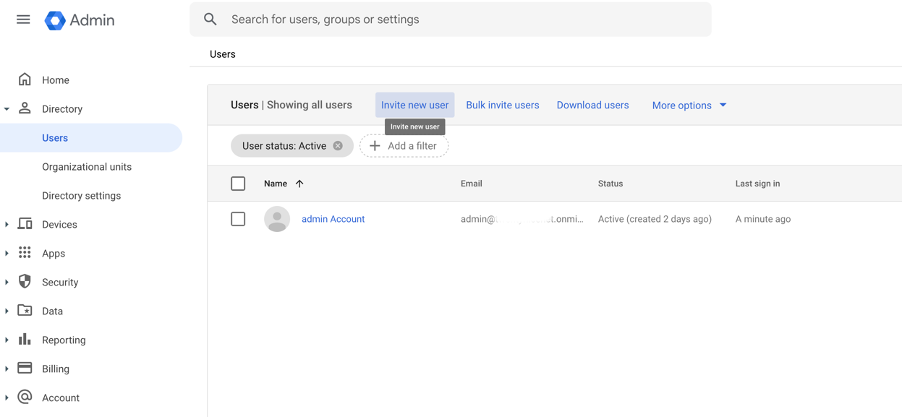
- In the Invite a new user dialog box, enter the Entra account email address for the new admin and press Send Invite.

- The administrator will receive an invitation via email. They can join by clicking the link in the email.
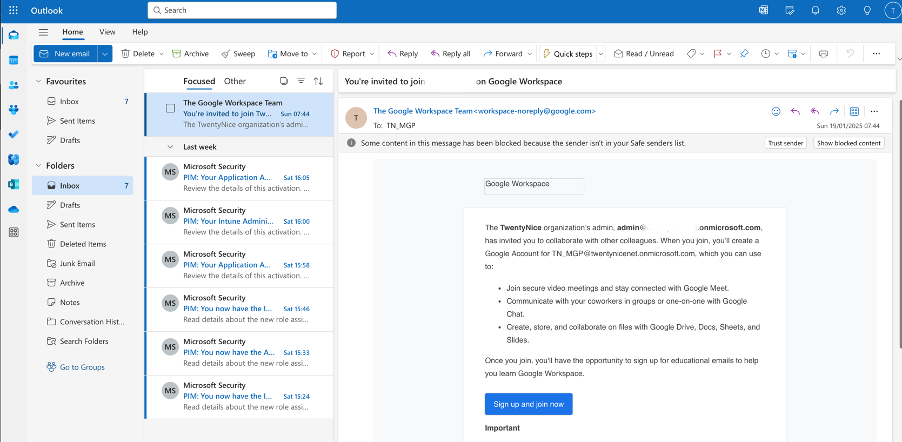
- The administrator must select Sign in with Microsoft and grant the necessary permissions for the Google Workspace Entra app by clicking Accept.
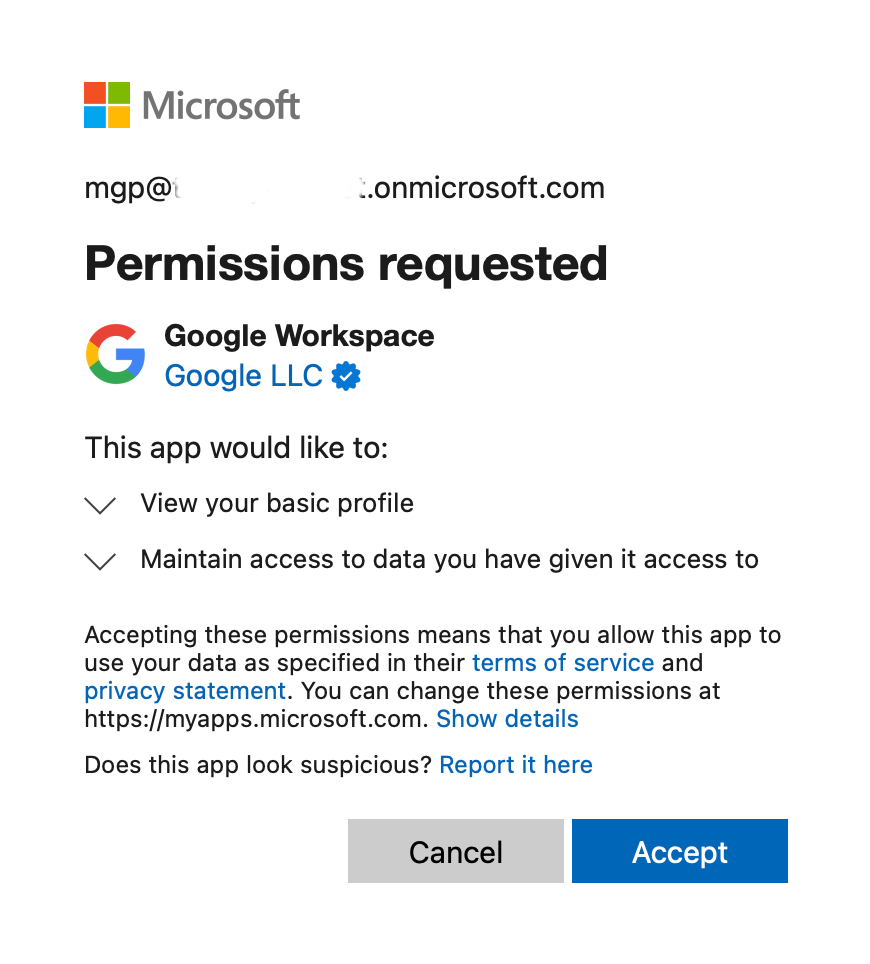
- Log back into the Google Admin Console using the initial Super Admin account. Go to Directory → Users. It may take some time (e.g., 5 minutes) for the new user to appear in the list. Once visible, click on the user.

- Click Assign Role.
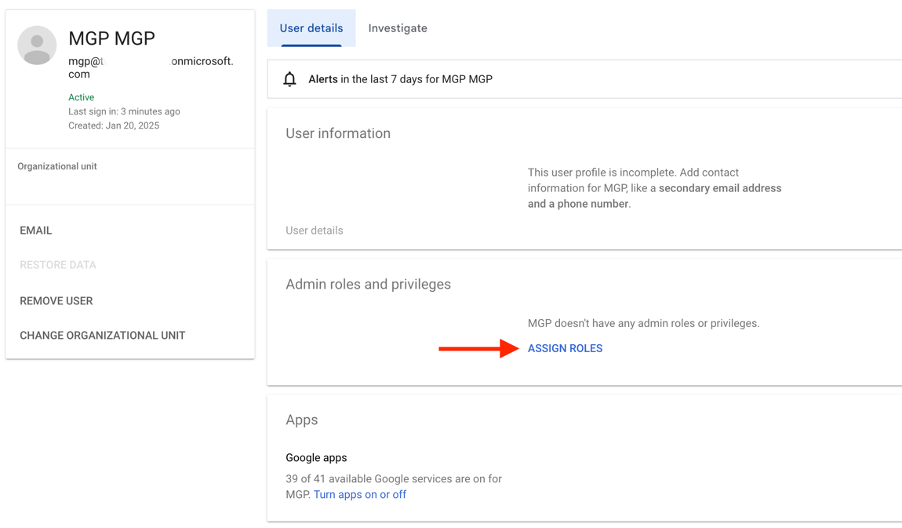
- Grant the user Super Admin permissions.
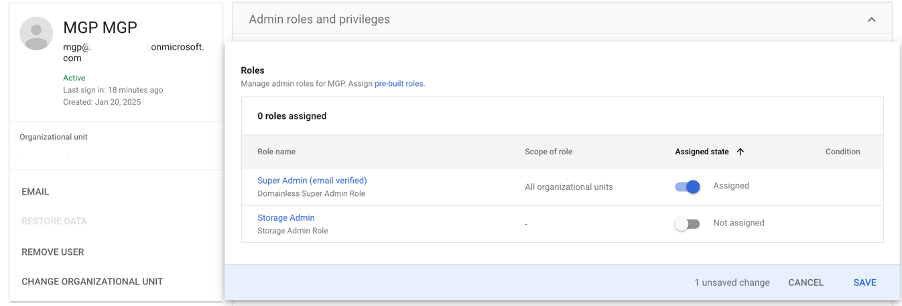
Conclusion
By following these steps, you can easily add additional administrators to your Managed Google Domain, ensuring redundancy and flexibility in managing Managed Google Play. This setup eliminates the need for shared recovery accounts and simplifies MFA processes, enhancing both security and efficiency. While the limitations of free Google Workspace subscriptions restrict role assignments to Super Admin, having multiple admin accounts ensures better control and scalability for managing your organization's Android device ecosystem.






.png)
