
Intune
How to Migrate iOS Devices to Intune with Apple’s MDM Migration Tool (Zero-Wipe Guide)
By
This is some text inside of a div block.

September 9, 2025
For years, migrating from one MDM to another has been a complex undertaking for enterprise IT. The process typically required device wipes, re-enrollment, and significant coordination with end users—resulting in downtime, operational risk, and a high administrative burden. With the introduction of new migration capabilities in Apple Business Manager (ABM), this challenge is finally resolved. Organizations can now transition supervised iOS and macOS devices directly from an existing MDM to Intune without a factory reset, enabling a secure, scalable, and zero-touch migration path that enterprises have long been waiting for.
From Complex MDM Transitions to Zero-Wipe Migrations with Apple Business Manager
Apple Business Manager (ABM) has introduced powerful new functionality that fundamentally changes how enterprises can migrate their fleet of devices to Microsoft Intune. In the past, IT administrators faced a disruptive process when moving from one Mobile Device Management (MDM) solution to another: supervised iOS and macOS devices often required a factory reset before they could be re-enrolled. This meant wiping devices, reconfiguring settings, and relying on end users to complete enrollment—a process that consumed time, increased support costs, and introduced risk during business-critical transitions.
How Enterprises Migrated to Intune Before MDM Migration Tool
Over the past few years, we have supported many customers in their migration to Intune. With Intune adoption accelerating across industries, we were naturally positioned to guide organizations through this move. Historically, there were two primary approaches available:
- Full device wipe – In some cases, migrations aligned with a complete lifecycle refresh of devices. This scenario was ideal, as new or reset devices could be cleanly enrolled into Intune.
- Manual re-enrollment – Alternatively, devices could be removed from the existing MDM and re-enrolled into Intune by end users, while still retaining their supervision status.
While the second option maintained device supervision, it introduced several challenges. For example, apps deployed via Apple’s Volume Purchase Program (VPP) under the old MDM could become stale, as license associations did not carry over. Furthermore, a successful manual re-enrollment required extensive preparation: creating user guides, pre-deploying the Company Portal app through the other MDM, and ensuring helpdesk readiness for user support.
Although workable, these approaches demanded significant planning and carried operational overhead—highlighting just how transformative Apple’s new zero-wipe migration capability truly is.
What You Need Before You Start: Prerequisites for a Smooth Migration
Before you begin migrating supervised iOS devices from another MDM to Microsoft Intune using Apple Business Manager (ABM), ensure the following prerequisites are in place. Having these foundations ready will significantly reduce risk and ensure a seamless transition.
iOS or iPadOS 26 needs to be installed on the devices. Devices must be supervised (either via ABM assignment or Apple Configurator) and need to be present in Apple Business Manager. So they should be registered in the other MDM (so the MDM we migrate from) supervised by ABM already.
Make sure in Intune you have the licenses prepared for the users they need (like Intune license) and make sure the apps and configurations are present. We will not dive into how to do this here, there are a lot of guides on how to configure Intune.
If you needed guidance on how to setup the ABM connection with Intune you can follow this Microsoft step-by-step guide Tutorial: Set up Microsoft Intune enrollment for iOS/iPadOS devices in Apple Business Manager
The Technical Deep Dive: A Step-by-Step Guide
In this chapter, we will walk through the steps required to migrate devices from one MDM to another. For our example, I will use Ivanti EPMM as the source MDM and Microsoft Intune as the target MDM—a scenario I’ve supported many customers with in real-world projects.
In the next chapter, I will highlight some gotchas and best practices to keep in mind when attempting this in production environments.
We will follow a device’s journey as it starts enrolled in EPMM, transitions to Intune, and ultimately becomes fully managed by Intune.

In Intune, we have already configured the ABM connection and confirmed that devices are syncing correctly. The environment is prepared: configurations are in place, and the VPP apps are available. Now it’s time to migrate our iPhone to Intune.
The first step is to log in to Apple Business Manager (ABM). Locate the device, open the menu in the top-right corner, and select Assign Device Management.
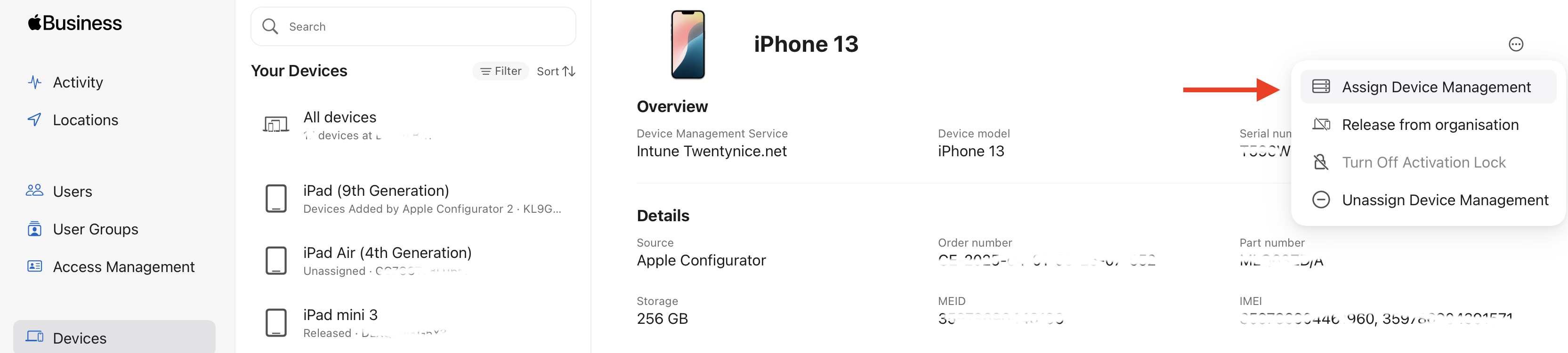
In the popup screen that opens we will select the Intune MDM server. You only see this if there is an actual connection setup with Intune, as we discussed before. Now press 'Add Deadline'.
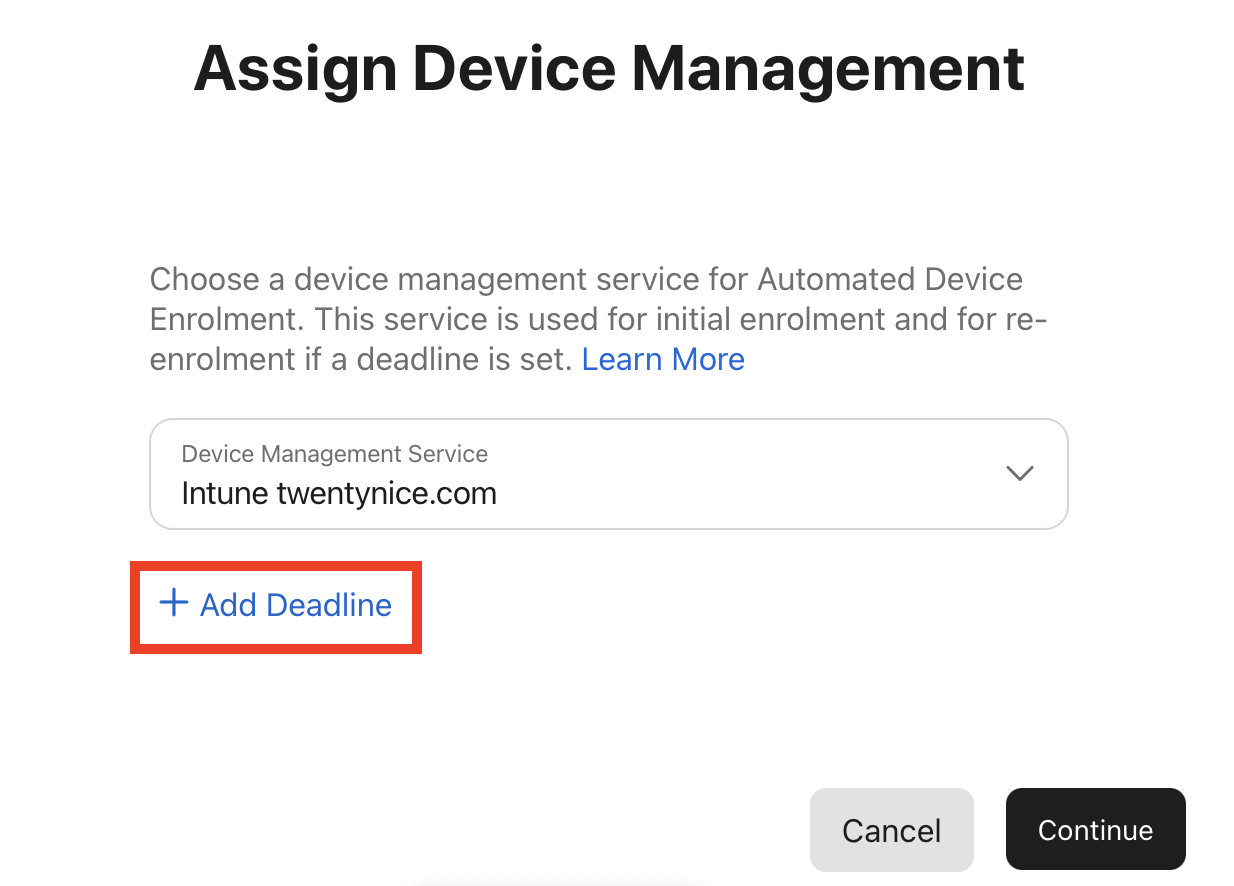
Setting the enrollment deadline in Apple Business Manager to configure when automatic enrollment is enforced.
Now it’s time to configure the deadline settings. In essence, when the migration is triggered, the user is prompted to enroll their device. If they haven’t completed enrollment by the specified deadline, it will automatically be enforced at that time. This is what the Enrollment Deadline controls. Set the time in the future you like to start the automatic enforcement of the enrollment.

You will now see the message: "Are you sure you want to change the device management service this device is assigned to?" — press Confirm.
Next, turn to the device. It may take some time, but if everything went well, an “Enrollment Required” prompt will appear. This prompt informs the user of the enrollment deadline and explains that a device restart is required to complete the enrollment.
You can asee this prompt as a popup on the device’s home screen:

Or it may appear on the lock screen:

The idea is that you can press “Not Now” and receive the prompt periodically—approximately once a day—each time the device connects to the ABM service. When the deadline is reached, or when you press “Start Enrollment”, the device will need to restart to begin enrollment into Intune.

After the restart, the enrollment process begins. The screens are very similar to the OOBE enrollment screens on a new device. Press “Enroll this iPhone” to proceed. The device will then install and apply the configurations. Once the process is complete, you will see a screen stating “Enrollment Complete.”

After this, you will return to the home screen. Any remaining apps or configurations that are pending will start installing automatically. The key is to keep the environments as consistent as possible. This minimizes extra screens, pop-ups, and installations for the user, making the migration feel seamless and more appreciated by end users.
Your Top Migration Questions Answered
How long does it take for users to see something?
It can take some time after configuring the deadline settings in ABM. In my experience, I had to wait anywhere from a few hours to overnight before the first “Enrollment Required” screen appeared. Manually checking in to the MDM will not help—the device must contact the ABM service to receive the migration information. Keep in mind that there may be a delay between completing the setup and users seeing any prompts.
Can a user start the enrollment themselves?
When a user presses “Not Now” on one of the enrollment screens, they don’t have to wait for the next interval for the prompt to reappear. Instead, they can go to Settings, and directly beneath the Apple ID settings, start the enrollment manually by selecting “Enrollment Required.”

Can I see if a device has already a deadline applied or Deadline expired?
In Apple Business Manager, search for the device and select it. In the menu on the right, you can see whether a deadline has already been applied and whether it has expired. An expired state means the device has not yet migrated, but the deadline has passed. From this screen, you can also set a new deadline for the device.

What should I set the enrollment deadline to?
It depends, of course, on your goal. You want to give users enough time to migrate at a convenient moment, but avoid setting the deadline too far out—otherwise, they may get used to pressing “Not Now” without feeling any urgency. In a production end-user environment, I recommend setting the deadline to around 20–30 days. For test devices, it’s no problem to shorten this period.
So how about more devices at once?
In Apple Business Manager, you can use filters to select multiple devices. While there are several filters available, they are not very flexible. Before starting a migration, make sure to plan carefully how you will target your test devices and production devices. You can view the available filters on Apple’s support page.

Once you’ve created your filter, you can select All Devices and set the Device Management and Deadline in bulk for all devices that match the filter.

Conclusion: Zero-Wipe Migration to Intune Is Finally Here
Migrating from another MDM to Microsoft Intune no longer has to be disruptive or time-consuming. With the new zero-wipe migration capabilities in Apple Business Manager (ABM), enterprises can securely move supervised iOS, iPadOS and macOS devices without factory resets, downtime, or heavy end-user involvement.
By preparing the right prerequisites, setting realistic enrollment deadlines, and planning how to target devices in bulk, IT teams can deliver a migration that feels seamless for users while maintaining compliance and reducing administrative effort.
For organizations standardizing on Intune, this is the most efficient and scalable way forward. The sooner you start preparing, the sooner you can benefit from streamlined management, reduced support costs, and a better end-user experience.
👉 Ready to plan your migration? Review your ABM setup, validate your Intune environment, and pilot the process with a small group of devices. With careful preparation, your transition to Intune can be smooth, secure, and future-proof.






.png)
